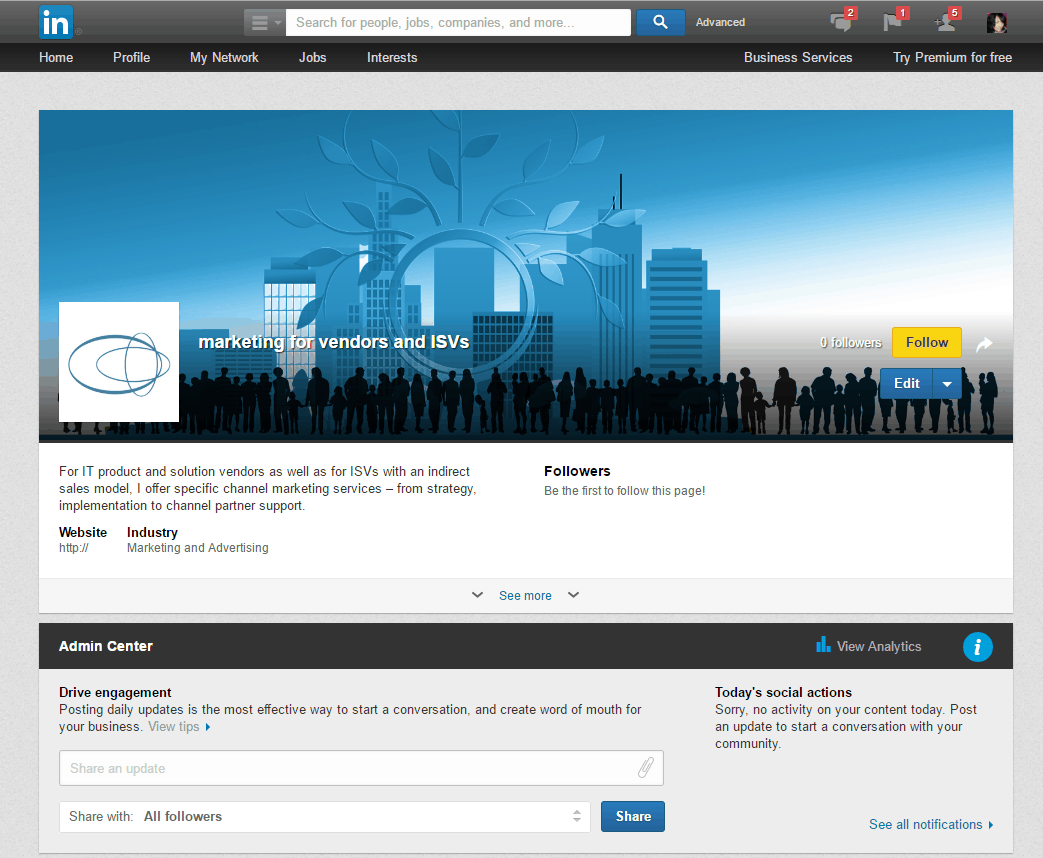
LinkedIn Showcase Pages for your Company Pages
Do you know LinkedIn Showcase Pages that you can use within your Company Page? If not, you should read this article to learn more about this really useful function.
I have summarized the most important information for you here. You will find further information on the LinkedIn help page.
What are LinkedIn Showcase Pages?
The LinkedIn Showcase Pages are subpages in your Company Profile. You can use them to create dedicated pages per product or product group and for services. They are subordinate to the company page, receive their own URL, and can be promoted directly. You are allowed to create ten Showcase pages per company page.
Preparation to start with LinkedIn Showcase Pages
Before creating your Showcase Pages, you should prepare some content.
- an individual name for the Showcase Page
- a description of the product or service
- a hero image for the Showcase Page
- your logo (could be the company logo or the product logo, maybe)
Requirements and specifications for text and images on the LinkedIn Showcase Page
Text
Showcase Page name: max. 100 characters
Showcase Page description: 75 – 200 characters
showcase page hero image specifications:
- Fomat: PNG, JPEG, GIF
- File size: max. 2 MB
- Resolution: min. 974 x 330 px. You can crop your image once it’s uploaded.
- Landscape layout
showcase page logo specifications:
- Format: PNG, JPEG, GIF
- File size: max. 4 MB
- Resolution: min. 300 x 300 px, 400 x 400 px is the recommended size
- Square Layout!
You can´t create your own unique URL for this page. The format of a Showcase Page URL is as follows: linkedin.com/company/[showcase_page_name][/vc_column_text][vc_column_text]
This is how you create a LinkedIn Showcase Page
First, you need to be the admin of the parent Company Page. Go to your Company Page and choose “Edit”. And you are ready to start.
Step 1: Open your Company Page (as an admin).
Step 2: Click “Edit” and select “Create a Showcase Page”.
Step 3: An extra window is opened. If you want, there is a link to more information on Showcase Pages. If you want to start directly, click the button “Get started”.
Step 4: Define the name of the Showcase Page. If needed, you can add more admins to the Showcase Page. Click “Create Page”. And it´s done. Your Showcase Page has been created.
Step 5: Next window: Implement the hero image and description.
That´s it.
How to use the LinkedIn Showcase Page
With a Showcase Page, you can show products or services and promote them to the relevant target audience. I recommend Showcase Pages if you want to reach different target groups related to the products or services.
You can create versions of the Showcase Page in many languages, as with your LinkedIn profile or company page. Followers will see the Showcase Page in their preferred language – if you provide it. If not, they will see the language you have set as default. The default language should be English.
Furthermore, you can publish your Showcase Page updates in many languages. To do this, you need to select “Share with” / “Targeted Audience” and then “Language Preference”. You will find the “Share with” option below the text form.
You can publish updates on your Showcase Page that are focused on the page’s topics. Users can follow each single Showcase Page. They will get the information they are interested in. Not more.
Please note that it also means additional expenses. You must set up different content aligned with your target groups and showcases. You should publish updates on each page regularly. I recommend creating only a few Showcase Pages, but they should be focused and have real added value for your subscribers/followers.
Have fun and success with your Showcase Page.